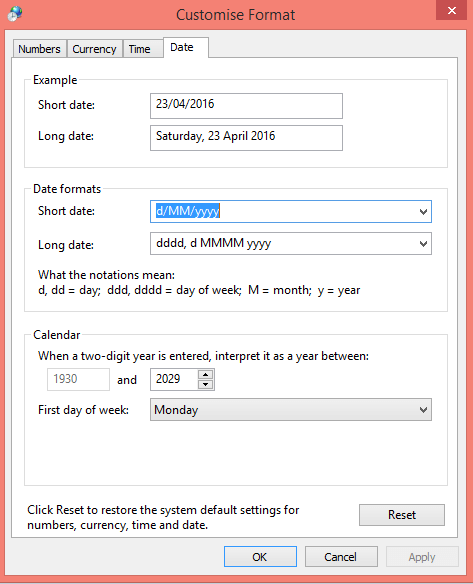Financial Year Date Problem
Regional Settings
Please be aware that this page relates to your computers regional settings, which is the most common error when this fault appears.
However if your regional settings appear correct then it might be that you have accidentally setup the software with incorrect dates for your country’s financial year – this page provides information about this other issue
Problems With Regional Settings
Are you seeing this error:
.
The two most common reasons you might be experiencing issues when entering dates are:
- You are trying to enter a date outside of your current financial year
-
Or your country and regional settings of your windows operating system are not correct
.
Financial Year:
Obviously if you are attempting to enter a date outside of your current financial year then the error message is appropriate.
.
Regional Settings:
The EasyAs Accounting Program uses the settings provided by you Windows Operating System. These settings determine how to use the information you enter into easyas, thus if you are attempting to enter information into a date column the computers regional settings may be expecting you to enter the date in a different manner, thus it will produce an error as windows does not understand what you are doing.
To explain this a little further: In Australia we enter our dates in this format dd.mm.yy but in many other countries the date is entered as mm.dd.yy
A problem will arise if for example the regional settings of Windows is set to United States, and someone in Australia attempts to enter a date such as 28th February 2010. You would enter it as 28 02 10 but the system is set to US Regional so it is reading it as 28th Month, 2nd Day of 2010. Obviously there is no 28th month in the current year so it brings up this error.
An easy way to see if this is a possible regional setting issue is to simply enter your date by switching your day and month around. If you are in Australia try entering using the format of mm.dd.yy and if it works when you enter in the US format then its obvious the regional settings may be incorrect. The same sort of test should work no matter where in the world you are.
.
Changing Your Regional Settings
It is not possible for us to be able to instruct you on how to check your regional settings as there are too many differences between the Windows Operating Systems.
But there is a similar process, so I will provide you with the method I used for this machine, so you should get a fair idea of how to go about it.
The Regional Settings are usually located in the control panel, this should be the same for all windows operations systems. So if the instructions below are not helping then go to your control panel and look around, you should end up discovering the location of these settings.
.
Go to your Windows Control Panel:
Click On “Clock, Language and Region:

.
Click on “Region”
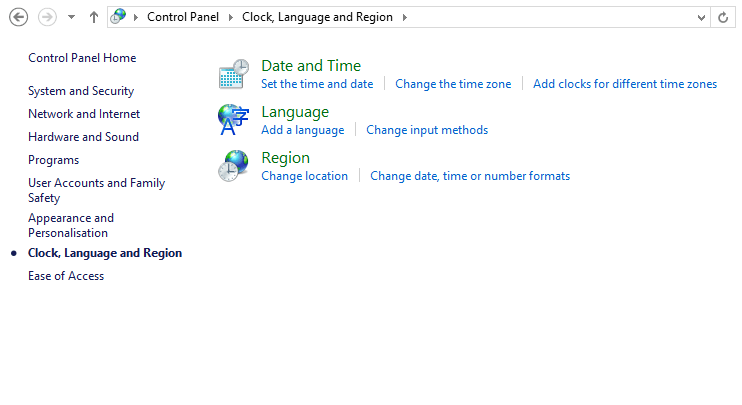
.
Change the Format as Required:
You may even need to also alter the short and long date settings if they do not change after you alter the format (however usually once you alter the format itself the short and long dates usually correct themselves)
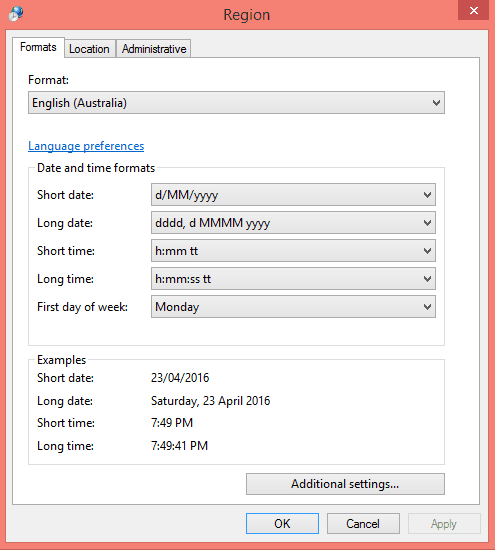
.
You also have “Additional Settings” available if needed: