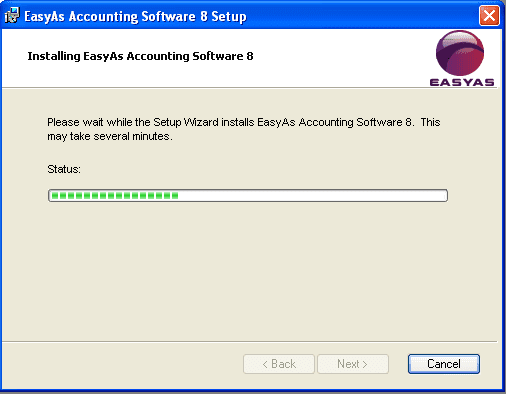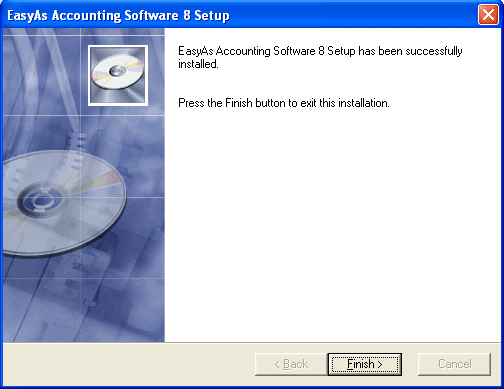Installing EasyAs Accounting
Simple Installation Steps
| Step 1 |
Download EasyAs Accounting Software We suggest you save the downloaded file to a secure location on another drive or burn it to a cd for future use, as a precaution in case you experience a system crash or similar at some other point in time. Download the file from the Download Page Downloaded File Name is:… easyacct.exe
|
| Step 2 |
Run the File to Install the Program This will usually be done by double clicking on the file with your left mouse button. Depending on your system you may only need to click once on the file with your left mouse button (naturally you will be aware of your pc needs)
|
| Step 3 |
Follow the Installation Prompts as they Appear IT IS IMPORTANT that you install the software to the suggested location due to the uniqueness of the product. Leave the installation directory as per default. The software will install to C:EasyAsAccounting8 A Step by step process of what images appear on the screen is listed below.. |
|
Please Also Read the Runtime Section at the bottom of this Page |
|
Step by Step Software Installation
After you run the file as per the instruction above, this screen will appear advising you that you are about to install the software:
Please be aware that depending on your system setup you may need to authorize the installation of the software, this does tend to happen on most Windows 7 machines. This is a requirement of your computer and is not something that is specific to EasyAs, you may need to authorize the installation of the EasyAs Software before your pc allows the program to install.. In most cases you simply follow the prompts and authorize the installation of the 3rd Party Program (the EasyAs Accounting Software)
Terms and Conditions
You will be presented with a Terms and Conditions Screen. In order to continue with the installation you must agree with the terms and conditions, simply click the box titled “I accept the terms in the License Agreement” then click Next.
If you do not agree with the Terms and Conditions you can click cancel and decline the installation of the software.
This screen will appear and will remain on the screen whilst the setup is being completed
At the end of this screen you might also see another couple of screens appearing as the software configures to your pc.. These screens allow for the installation and setup of other functions that are needed for the running of EasyAs.. You may also be asked to install an access runtime – see the added information at the bottom of this page…
At the end of the installation you will see this screen appearing
Access Runtime
EasyAs has been built using one of the most widely used data base programs on the market. EasyAs has been built using the Microsoft Access Database Program which is part of the enhanced office set of programs, and because of this your system may also need to install this version of Access in order to run EasyAs.
Please be aware that you may see some additional screens and you may also need to authorize the installation of the Access Runtime in order to use EasyAs on your pc.
Simply follow the prompts and install the program as requested. There is nothing special you need to do other then following the prompts and installing the Access Program. EasyAs will install a Runtime Version of the Access Program and as it installs it will install all the necessary components to enable the successful running of the EasyAs Accounting Software.
Simple Easy to Use Bookkeeping and Accounting Software brought to you by EasyAs