Using EasyAs in a Mobile Workplace *

EasyAs was initially created to be used by small business in a single pc environment. However now that the workplace has changed and many of us have moved into the mobile workforce we are now performing tasks on site which use to be completed in an office situation.
With the introduction of DropBox you can now use EasyAs in a Mobile Workplace, allowing you the opportunity to use easyas in the field issuing quotes and invoices or even using easyas in an office environment on multiple computers.
It is important that you read everything on this page, go over all the steps involved, watch the videos and obtain an overall perspective PRIOR to attempting anything. Whilst the overall process is not that difficult there is always plenty of opportunity for things to go wrong when we are dealing with computers. Also read the Disclaimer located on this page.
Watch all the videos, look at the links at the side bar and view the videos on all of the pages, as some show and discuss problems with dropbox. It’s to your benefit that you are aware of all outcomes prior to using easyas and dropbox. While we now know many many clients who are using these types of arrangements, we also know they are rigid in there actions and stick to a process to avoid any internal problems, but it works for them and it could work for you also..
The Mobile WorkPlace
The Steps to Using DropBox in the Mobile Workplace
Below are the steps involved in setting up and using dropbox, we suggest that you follow each step, reading any and all of the information provided, and to take the time to watch all the videos so that you obtain a clear and defined picture of how to successfully use EasyAs with DropBox.
| Step 1 |
Backup Your Data Files Before Doing Anything.. Data preservation is above all the most important aspect. You can never trust the pc will carry out the actions you ask all of the time with 100% accuracy, so Always Always Always give yourself a way out, and in this case a way out is achieved by simply ensuring you have a backup of your data files, and that they are safely stored in a safe location to be used as a fail safe to fall back to in case something goes wrong.. |
| Step 2 | Setup the Lockbox onto both your main pc and your laptop |
| Step 3 | Move the EasyAs Data Files to the lockbox location on your main pc |
| Step 4 | Re-Link the EasyAs Data Files to the EasyAs Accounting Software |
| Step 5 | Install EasyAs onto the Laptop and delete the new data files |
| Step 6 | Ensure LockBox has updated the Data Files |
| Step 7 | Re-Link the EasyAs Data Files with the Accounting Software on your Laptop |
You should also take the time to go over these pages as they will help you with using DropBox and will provide answers to other questions you may have:
| * | |
| * | |
| * | |
| * | |
Backup Your Data Files
Please be aware that before you attempt anything to do with any of these processes you should perform a data backup. You have to remember that you are going to be playing around with your data files, and whilst 99% of the time everything will be fine you don’t want to end up in a position where you suddenly experience that 1% and discover that you have lost everything.. So if you have not already done this, I suggest you go and perform a data backup right now.
.
.

.
.
* Disclaimer
Please be aware that in addition to our normal disclaimer we would like to point out that we are offering the instructions in this area of our website as information purposes only. We have provided this additional information in good faith, and whilst we have taken every care to ensure the accuracy of the information and the tools being discussed you are accepting all liability, you are advised to perform your own tests. If you go forward and perform anything in relation to the use of EasyAs with DropBox you have accepted this additional disclaimer.
With That Being Said – Why The Disclaimer:
From years of experience and years of dealing with individuals we know that some individuals will not adhere to our warnings and any of the suggestions in any of our videos.. We know this as we see individuals get themselves into trouble every year after not following our advice. We have to remember that we are dealing with computers and they suck the best of times, they crash, they corrupt themselves, they stop working simply because we looked at them, and now we are introducing the internet into the picture, dropbox and even more computers into the mix..
But as a side note those who have been using our products will know that we don’t offer anything without first ensuring the best possible outcome for the user. So you can be assured that we have performed many tests with DropBox and we would not be offering this information if we were not 100% comfortable that under normal conditions your accounting data will always be preserved. With that in mind I am sure you will find that after going over all the instructions and all the video information relating to the mobile workplace you will be as confident with the use of DropBox as we are.
We have clients who have already been using DropBox..
Long before offering any of this information to you we have had clients using DropBox with EasyAs almost from the first day dropbox first came onto the scene. We have taken the position of watching and waiting to ensure that the process works and stays working. After over 18 months of seeing clients using EasyAs with DropBox we can see no reason why we should not let the cat out of the bag and introduce this to everyone. I personally now use dropbox between my mac and my windows pc’s with huge success.
.
.
Problems with the Mobile Workplace for some Windows 7 Installations
Due to various reasons outside of our control there are times when carrying out all the steps above can produce a problem.. When you go to rerun the software it might stop and will suddenly popup with an error..
There is a simple reason for this, and it has to do with how Windows 7 has been setup and installed on your pc.. There are many different methods that are used to set the windows software up, however for the most part even though there are literally 100’s of different combinations and personal preferences for setting up windows the majority of all software programs will just install and work anyway.
But sometimes you might experience a user permission issue, and this can occur with any program you setup on your pc..
User Permissions Error
A user Permission Issue can sometimes be as a result of you having deliberately setup your pc to prevent staff or anyone else from installing software or making unwanted changes to your computer.
However for the most part we know EasyAs is a Small Business Software so these types of security concerns are usually not the case.. But by default Windows 7 also sets up certain permission levels which also initiates a security process that is designed to stop direct access to main system files.. But this can also stop you from making direct changes to the EasyAs Program File…
During the mobile setup you carried out the step that rebinded your data files to the main easyas program, this activity involved directly accessing and altering the main easyas system file, and this is where a user permissions error can sometimes popup.. Although the system might report that the rebinding was successful during the mobile setup phase the software will stop functioning when you attempt to rerun the program.
So after you have carried out all the 7 Steps above and you try to run the program it might possibly produce an error, the software might suddenly come up with an error box, a blank screen, or in many cases it will come up with the image below.. To correct this you will need to carry out some addition steps to finalize your mobile setup. I have listed the steps below:
If this screen appears then you need to carry out the steps below
Windows 7 User Fix
Step 1
The very first thing you need to do is to download and apply the most recent easyas update.. Be aware that the recent update does not resolve the problem, what we are doing is returning the easyas main system file to the same state it was prior to carrying out any of the above steps. Yes you guessed it, it now means you have to repeat some of the steps again, but it won’t take long…
Click the following link, this will take you directly to the update page, download the update and carry out the normal update installation process: click here to go to the updates download page and then download and apply the update
Once you have done that please return to this section and carry out the rest of the steps below
Step by Step – How to Change the User Permissions for EasyAs
Whilst there are a lot of images listed below, each step is only going to take a couple of seconds, we have chosen to use images as its the simplest way to provide this help for you.
The following steps will show you how to change the file permissions.
Step 2
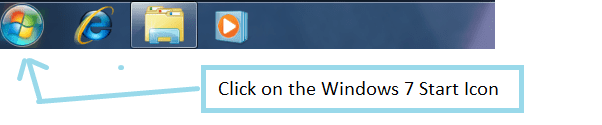
Step 3

|
Please note that the computer we took the above image from was called Windows 7, you will be clicking on the icon on your computer which is usually also the name you gave your computer.. What we are wanting to do is to gain access to your main hard drive… So if you look at the following images you might already know exactly what we are doing…. If you look at the following images we are simply wanting to get access to your main hard drive, so if you know how to do that then you could go straight to Drive C right now and skip the next couple of the steps. |
Step 4

Step 5

Step 6

Step 7

Step 8

Step 9

Step 10

Step 11

Step 12

Step 13
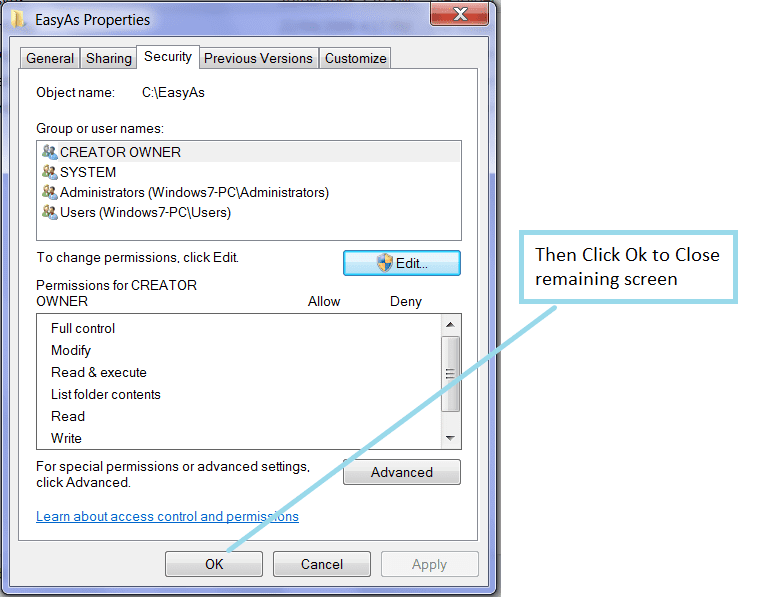
Step 14
Reboot your Computer, shutdown and reboot windows..
Completing the Windows 7 User Fix:
Now that you have Setup User Permissions with EasyAs you now need to carry out some of your previous steps.
The only process you need to do is to rebind the easy software with the data files, you have already setup dropbox so all of those steps can be skipped. You only need to carry out Steps 4 and 7.. You simply have to rebind the data files telling the easyas software where the data files were moved to.
Naturally if you only had to carry out the Windows 7 fix on only one of the pc’s then you only need to rebind that pc..
| Step 4 | Re-Link the EasyAs Data Files to the EasyAs Accounting Software on you main pc |
| Step 7 | Re-Link the EasyAs Data Files with the Accounting Software on your Laptop |
Question:
We had someone ask us recently if they could just go ahead and perform this Windows 7 User Fix before they even started any of the mobile workplace changes discussed on this page.
Answer:
Our answer to this is – YES…
Yes you most certainly could.. If the very first thing you did was to correct the user issue, even if it exists or not, then you are already setting up your pc security settings in advance, thus you wont see any of the above Windows 7 User issues as you are cutting them off at the neck before Windows 7 has a chance of bothering you.